What is a Bookmark?
A bookmark is something you attach or place on the inside of a book before closing it to help you remember where you were up to. That is literally what a bookmark is. But in the world of computers, a bookmark in a web browser is a feature that allows you to save a web page for future reference. You can bookmark a page by clicking the bookmark icon in the browser toolbar or by right-clicking on the page and selecting the Bookmark this Page option. Once a page is bookmarked, you can access it by clicking the bookmark in the bookmark manager.
How Much Space Do Bookmarks Take Up?
Most browser bookmarks take up very little space on your computer. They are usually just a few kilobytes in size. However, if you have a lot of bookmarks, they can start to take up more space.
Why Delete Bookmarks?
If you're like most people, your browser is filled with old bookmarks that you never use. But if bookmarks don’t take up too much space, why would you want to delete them?
The answer is that getting rid of these bookmarks can help declutter your browser and make it easier to find the websites you actually use.
Getting rid of old bookmarks can help protect your privacy as well. If you've bookmarked websites you don't want others to know about, getting rid of them can help keep your browsing history private.
How to delete bookmarks in any browser
How to delete bookmarks in Google Chrome on Mac
Open Google Chrome and go to your bookmarks by clicking on the three dots in the top right corner of the screen, then hover over “Bookmarks” and select “Bookmark Manager” from the drop-down menu.
- Alternatively, you can press Cmd + Options + B on your keyboard to open the Bookmark Manager.
- Once you're in the Bookmark Manager, find the bookmark or folder that you want to delete and click the three dots next to it.
- A drop-down menu will appear. Select Delete from this menu.
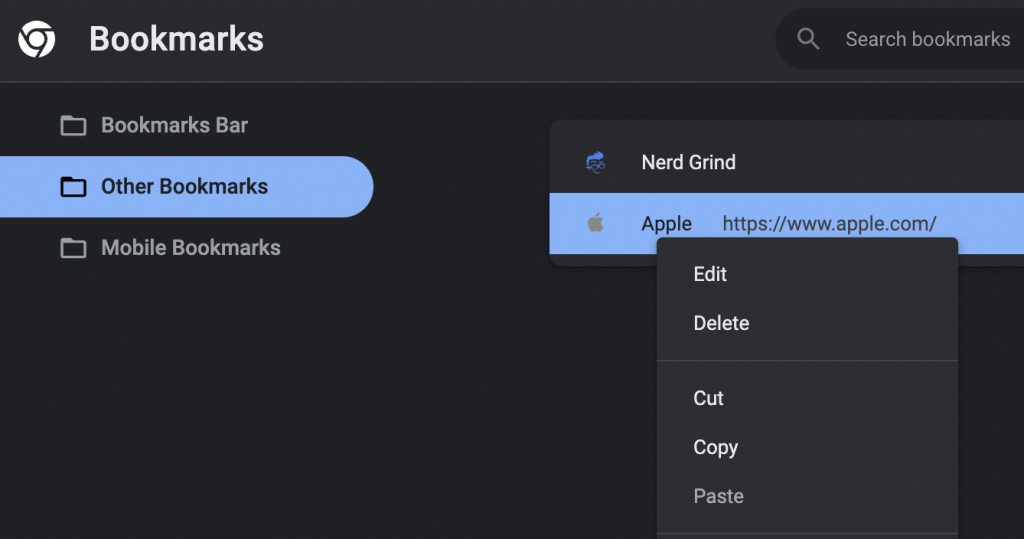
How to remove bookmarks from Safari on Mac
Deleting bookmarks in Safari is easy! Just follow these simple steps:
- Open the Safari browser.
- Press Cmd + Option + B or Click on the Bookmarks menu at the top and select Edit Bookmarks.
- Find the bookmark you want to delete. You can also select multiple bookmarks by clicking them one by one while holding down the Shift key. Once you’ve selected all the bookmarks you want to delete, right-click and then click Delete from the context menu.

How to delete bookmarks in Firefox on Mac
To delete bookmarks in firefox, follow these steps:
- Open the Firefox browser.
- Click Bookmarks in the menu bar at the top and then click Manage Bookmarks. Alternatively, you can hit Cmd + Shift + O to open the bookmarks manager.
- Right-click on the bookmark you wish to delete and select Delete Bookmark.
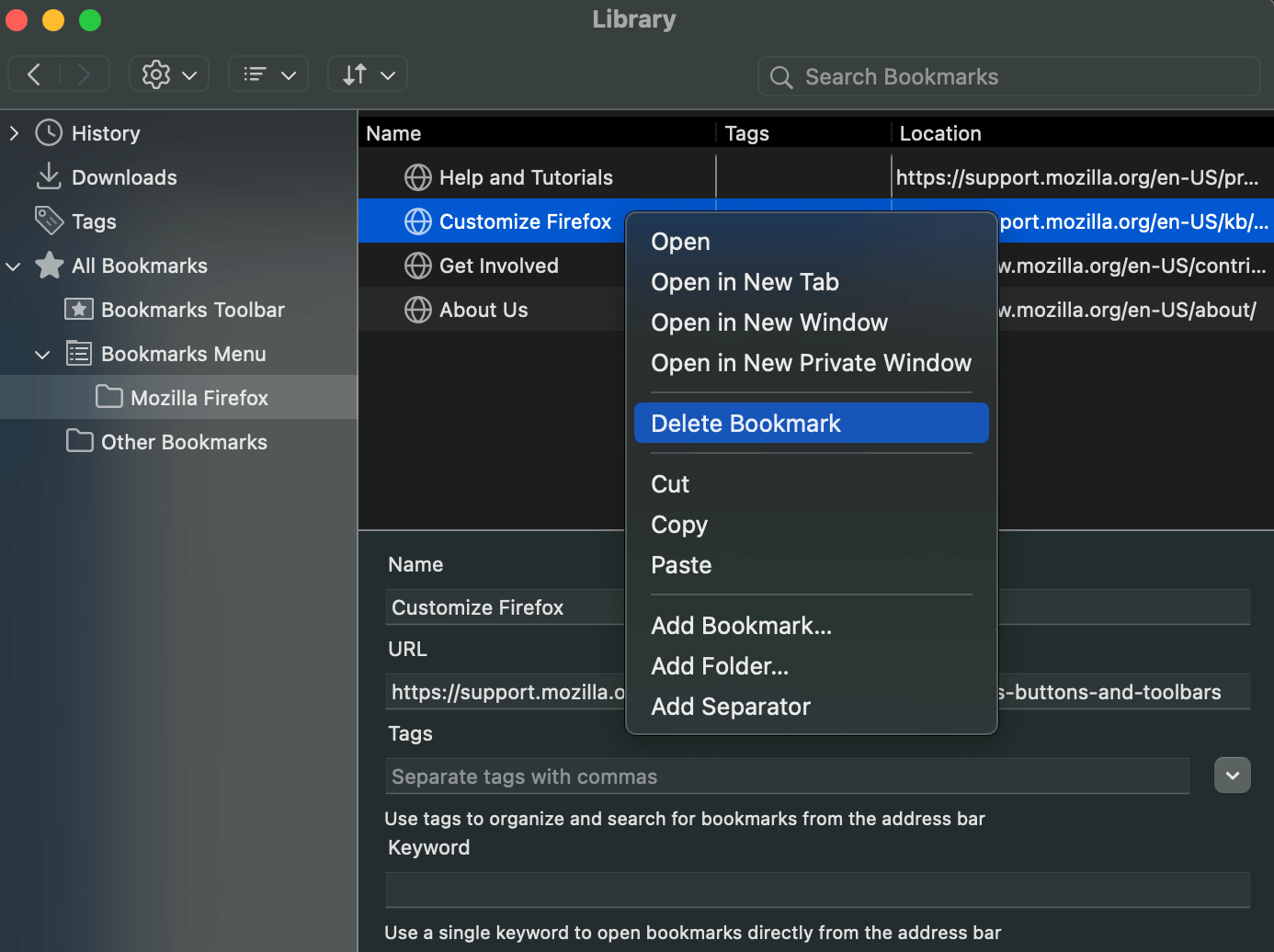
How to delete bookmarks on Opera on Mac
Even though most people use Chrome, Safari, or Firefox, we understand that some of you might be using the Opera browser. The browser has several cool features, such as built-in ad blockers and a battery saver mode.
Anyway, there are two ways to delete bookmarks on Opera for Mac.
Method 1:
- Open the Opera browser.
- Hit Cmd + Options + B to open the Bookmarks Manager. You can also click Bookmarks in the menu bar and then click Bookmarks in the drop-down.
- Right-click on the bookmark you want to delete and then click Move to Bin.

Method 2:
- Open the Opera browser.
- Write opera://bookmarks in the address bar and hit Enter.
- This will open the visual bookmarks window. Hover over the bookmark you want to delete and click the X at the top left of the thumbnail.

How to delete all bookmarks on a Mac at Once?
What if you want to delete all the bookmarks of all installed browsers installed on your Mac? While you can do that in each browser individually, there’s a better alternative. You can use Mackeeper to delete your browsing data, such as cookies, browsing history, cache, bookmarks, etc., across all browsers.
Can you recover deleted bookmarks on Mac?
As bookmarks are specific to the browser, the ability to restore them also varies from browser to browser. When you delete a bookmark in Google Chrome, Safari, and Mozilla Firefox, it is gone for good and cannot be restored.
Opera, however, is different. Once you delete a bookmark in Opera, it is moved to the Trash Bin and stays there until you delete it from there as well. Follow these steps to restore a bookmark in Bin:
- Write opera://bookmarks in the address bar and hit Enter. This will open the Bookmarks window.
- Click Bin in the left sidebar.
- In the Bookmarks Bin, hover over the bookmark you wish to restore and click Undo Delete. The bookmark will be restored to the same folder it was deleted from.
